Whether you’re taking a class, conducting a meeting or gathering with friends, just about everyone is jumping into virtual chats. Here are five easy tips to improve how your virtual chat looks and sounds.
- Set your computer so natural light is hitting your face. If you don’t have a window or it’s dark, use a lamp or ring light to shine a nice even glow on your face. Do NOT put a window behind you, or you will look like a dark mass.
- Raise your computer so the camera on your laptop is ABOVE your eye line. The camera is at the very top of your laptop screen. For best results, you should be looking slightly up at the camera.
- Pull your computer close to you so it’s only two or three feet away from your face. This will dramatically help the way you sound if you’re only using the computer microphone, and it also will help the way you appear.
- Pulling your computer closer will help keep you in the “rule of thirds.” In its most basic form, the rule of thirds says that you should imagine a tic-tac-toe board on your screen and place your eyes near the top horizontal line of the grid.
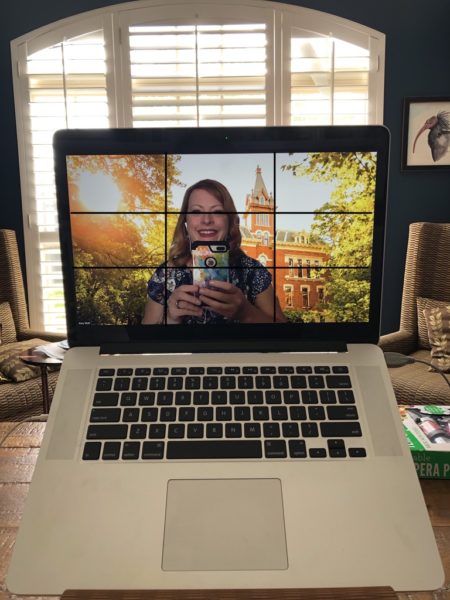
Here you can see natural light in front of the computer, an elevated screen, the “rule of thirds” setup, and one of Vanderbilt’s free backgrounds.
- Pulling your computer closer will help keep you in the “rule of thirds.” In its most basic form, the rule of thirds says that you should imagine a tic-tac-toe board on your screen and place your eyes near the top horizontal line of the grid.
- If you are using Zoom, there are easy ways to improve your picture:
- Click on the arrow next to the Video Camera icon
- Open video button and click on “video settings”
- Click on “enable HD” and “touch up my appearance.” (This is not like a “glamazon” Snapchat filter. Think of it more as a really great night’s sleep.)
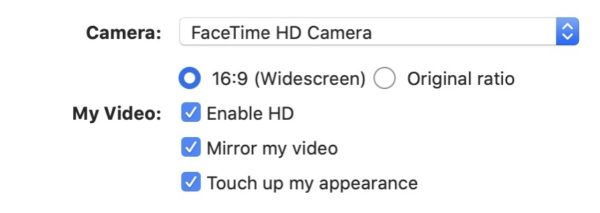
- Keep your background simple. You want the other people in the virtual chat to focus on you, not the crazy collections on your bookshelf, or watching what your roommate is doing in the kitchen.
- There are lots of virtual background options, but try them out first. Depending on what you’re wearing or how much you move while you talk, it may look like part of you has spontaneously disappeared.
- Download a virtual background of the Vanderbilt campus.